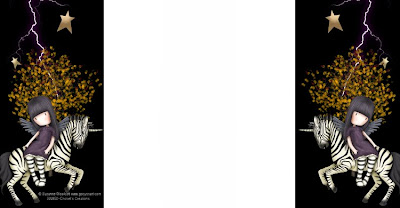
I used the artwork of Suzanne Woolcott. The Zebra is one of my favorites from her collection. You will find her link on the sidebar.
Download Here
Templete by Catarific.
When uploading your background to photobucket be sure to click where it says options and select 1 megabyte file size, then upload.
How to add your Background.
Catarific has written a tutorial on Cutomizing You Blog.She explains it better than I ever could.So follow the link I have here and scroll down the page to you see Customizing Your Blog and read her instructions.Please leave her a thanks if you do use them.
**Make sure you remove your old background before you add your new background.
If you have any questions put them in the Shout Box.





























